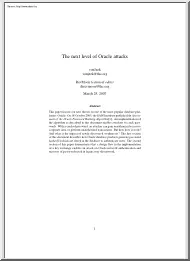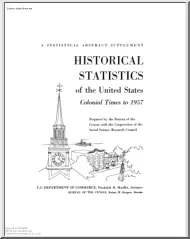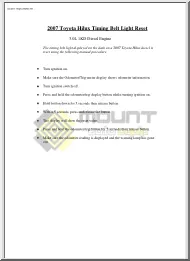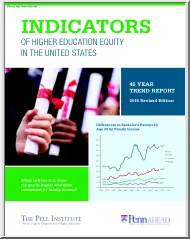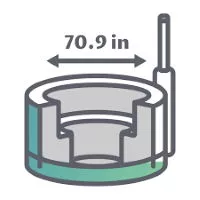Please log in to read this in our online viewer!
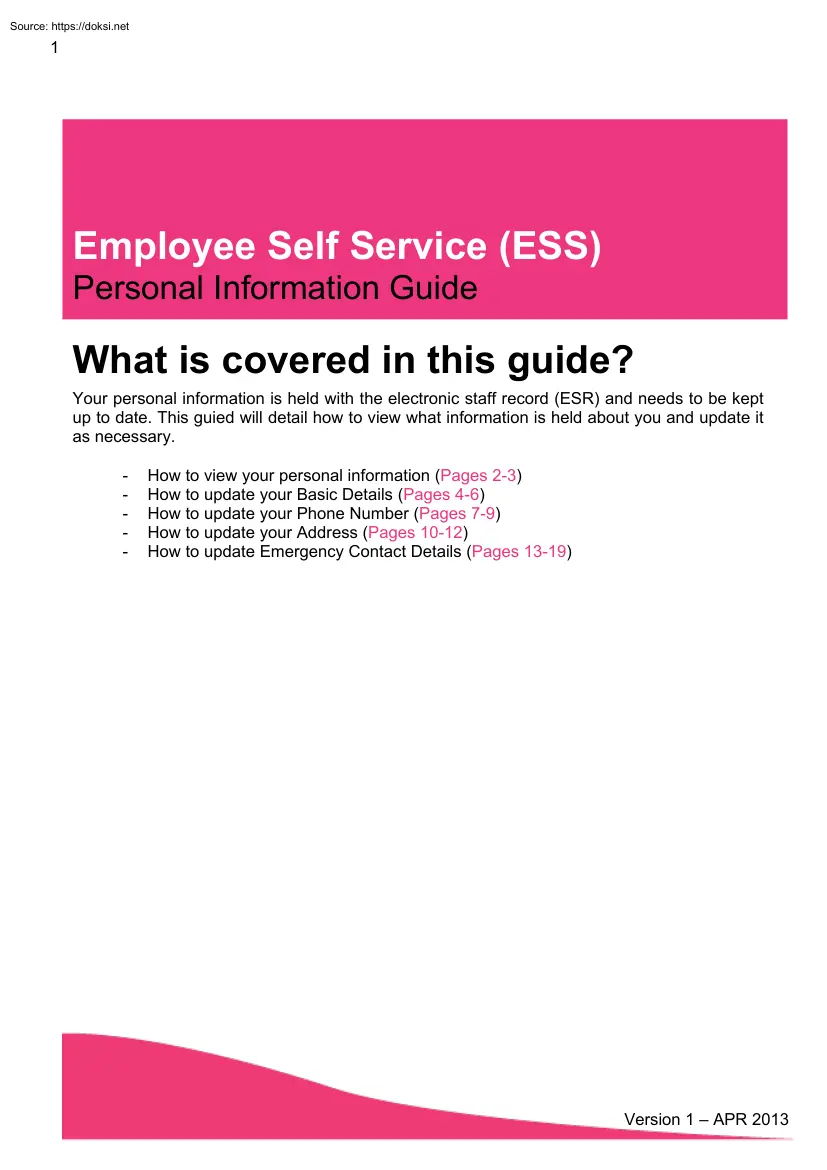
Please log in to read this in our online viewer!
No comments yet. You can be the first!
What did others read after this?
Content extract
1 Employee Self Service (ESS) Personal Information Guide What is covered in this guide? Your personal information is held with the electronic staff record (ESR) and needs to be kept up to date. This guied will detail how to view what information is held about you and update it as necessary. - How to view your personal information (Pages 2-3) How to update your Basic Details (Pages 4-6) How to update your Phone Number (Pages 7-9) How to update your Address (Pages 10-12) How to update Emergency Contact Details (Pages 13-19) Version 1 – APR 2013 2 Employee Self Service (ESS) Personal Information Guide How to view your personal information Open Employee Self Service and select ‘Personal Information’ from the options Version 1 – APR 2013 3 Your ‘Basic Details’ are viewable here Your ‘Phone Number’ is viewable here Your ‘Main Address’ is viewable here Your ‘Emergency Contact Details’ are viewable further down on the screen Version 1 – APR 2013
4 Employee Self Service (ESS) Personal Information Guide How to update your Basic Details Employee Self Service allows you to update your Basic Details such as your Last Name, Preferred Name and Marital Status Open Employee Self Service and select ‘Personal Information’ from the options Version 1 – APR 2013 5 Click ‘View and update’ in the ‘Basic Details’ box Click ‘Correct or complete the current details’ only if you are correcting incorrect information Click ‘Enter new information because of a real change to the current details’ if you are updating the record Version 1 – APR 2013 6 You can select an ‘Effective Date’ by typing the date here You can update ‘Last Name’, ‘Preferred Name’ and ‘Previous Last Name’ by typing the information here You can update ‘Marital Status’ by using the drop down list here You can view your ‘NHS Entry Date’ here Version 1 – APR 2013 7 Employee Self Service (ESS) Personal
Information Guide How to update your Phone Number Open Employee Self Service and select ‘Personal Information’ from the options Version 1 – APR 2013 8 Click ‘Update’ next to ‘Phone Numbers and Personal E-Mail’ Type the new number in the box to update an existing number Click ‘Add Another Row’ to add an additional number Click ‘Next’ to continue Version 1 – APR 2013 9 Click ‘Submit’ Your changes are shown here You will receive confirmation that your changes have been applied Version 1 – APR 2013 10 Employee Self Service (ESS) Personal Information Guide How to update your Address Open Employee Self Service and select ‘Personal Information’ from the options Version 1 – APR 2013 11 Click ‘Update’ next to ‘Main Address’ Click ‘Correct or amend this address’ if it has been input incorrectly Click ‘Enter a new address if you have moved’ if you have moved address Click ‘Next’ Version 1 – APR 2013
12 Chose an ‘Effective Date’ Type your address here Click ‘Next’ You will receive confirmation that your changes have been applied Version 1 – APR 2013 13 Employee Self Service (ESS) Personal Information Guide How to update your Emergency Contact Details Open Employee Self Service and select ‘Personal Information’ from the options Version 1 – APR 2013 14 ‘Select Name’ to choose which emergency contact you are updating or removing Select ‘Remove’ to remove the details of an existing emergency contact Click ‘Add’ to add a new emergency contact Select ‘Update’ to update the details of an existing emergency contact Remove Enter ‘End Date’ using the format DDMMM-YYYY Click ‘Next’ Version 1 – APR 2013 15 A summary of your changes are shown on the next screen. Double check what you have entered and then click ‘Submit’ to proceed You will receive confirmation that your changes have been applied Version 1 – APR 2013
16 Update Update the information in the relevant fields Click ‘Next’ Version 1 – APR 2013 17 A summary of your changes are shown on the next screen. Double check what you have entered and then click ‘Submit’ to proceed You will receive confirmation that your changes have been applied Version 1 – APR 2013 18 Add Enter the information in the relevant fields – those marked with an * asterisk are mandatory Version 1 – APR 2013 19 A summary of your changes are shown on the next screen. Double check what you have entered and then click ‘Submit’ to proceed You will receive confirmation that your changes have been applied Version 1 – APR 2013 20 Employee Self Service (ESS) Personal Information Guide Useful Contacts General Queries All general queries are dealt with by the Quality and Business Services Team esrselfservice@dchs.nhsuk 01246 253077 Option 3 (Quality and Business Services) and Option 2 (ESR Self Service) Need a Smartcard?
Log a call with the IT helpdesk on 01332868900 Software problems or need the ESR link on your desktop? Log a call with the IT helpdesk on 01332868900 Problem with your smartcard? You will need to speak to the Registration Authority, part of the Quality and Business Services Team smartcards@dchs.nhsuk 01246 253077 Option 3 (Quality and Business Services) and Option 1 (Smartcards & System Access) Version 1 – APR 2013
4 Employee Self Service (ESS) Personal Information Guide How to update your Basic Details Employee Self Service allows you to update your Basic Details such as your Last Name, Preferred Name and Marital Status Open Employee Self Service and select ‘Personal Information’ from the options Version 1 – APR 2013 5 Click ‘View and update’ in the ‘Basic Details’ box Click ‘Correct or complete the current details’ only if you are correcting incorrect information Click ‘Enter new information because of a real change to the current details’ if you are updating the record Version 1 – APR 2013 6 You can select an ‘Effective Date’ by typing the date here You can update ‘Last Name’, ‘Preferred Name’ and ‘Previous Last Name’ by typing the information here You can update ‘Marital Status’ by using the drop down list here You can view your ‘NHS Entry Date’ here Version 1 – APR 2013 7 Employee Self Service (ESS) Personal
Information Guide How to update your Phone Number Open Employee Self Service and select ‘Personal Information’ from the options Version 1 – APR 2013 8 Click ‘Update’ next to ‘Phone Numbers and Personal E-Mail’ Type the new number in the box to update an existing number Click ‘Add Another Row’ to add an additional number Click ‘Next’ to continue Version 1 – APR 2013 9 Click ‘Submit’ Your changes are shown here You will receive confirmation that your changes have been applied Version 1 – APR 2013 10 Employee Self Service (ESS) Personal Information Guide How to update your Address Open Employee Self Service and select ‘Personal Information’ from the options Version 1 – APR 2013 11 Click ‘Update’ next to ‘Main Address’ Click ‘Correct or amend this address’ if it has been input incorrectly Click ‘Enter a new address if you have moved’ if you have moved address Click ‘Next’ Version 1 – APR 2013
12 Chose an ‘Effective Date’ Type your address here Click ‘Next’ You will receive confirmation that your changes have been applied Version 1 – APR 2013 13 Employee Self Service (ESS) Personal Information Guide How to update your Emergency Contact Details Open Employee Self Service and select ‘Personal Information’ from the options Version 1 – APR 2013 14 ‘Select Name’ to choose which emergency contact you are updating or removing Select ‘Remove’ to remove the details of an existing emergency contact Click ‘Add’ to add a new emergency contact Select ‘Update’ to update the details of an existing emergency contact Remove Enter ‘End Date’ using the format DDMMM-YYYY Click ‘Next’ Version 1 – APR 2013 15 A summary of your changes are shown on the next screen. Double check what you have entered and then click ‘Submit’ to proceed You will receive confirmation that your changes have been applied Version 1 – APR 2013
16 Update Update the information in the relevant fields Click ‘Next’ Version 1 – APR 2013 17 A summary of your changes are shown on the next screen. Double check what you have entered and then click ‘Submit’ to proceed You will receive confirmation that your changes have been applied Version 1 – APR 2013 18 Add Enter the information in the relevant fields – those marked with an * asterisk are mandatory Version 1 – APR 2013 19 A summary of your changes are shown on the next screen. Double check what you have entered and then click ‘Submit’ to proceed You will receive confirmation that your changes have been applied Version 1 – APR 2013 20 Employee Self Service (ESS) Personal Information Guide Useful Contacts General Queries All general queries are dealt with by the Quality and Business Services Team esrselfservice@dchs.nhsuk 01246 253077 Option 3 (Quality and Business Services) and Option 2 (ESR Self Service) Need a Smartcard?
Log a call with the IT helpdesk on 01332868900 Software problems or need the ESR link on your desktop? Log a call with the IT helpdesk on 01332868900 Problem with your smartcard? You will need to speak to the Registration Authority, part of the Quality and Business Services Team smartcards@dchs.nhsuk 01246 253077 Option 3 (Quality and Business Services) and Option 1 (Smartcards & System Access) Version 1 – APR 2013