Please log in to read this in our online viewer!
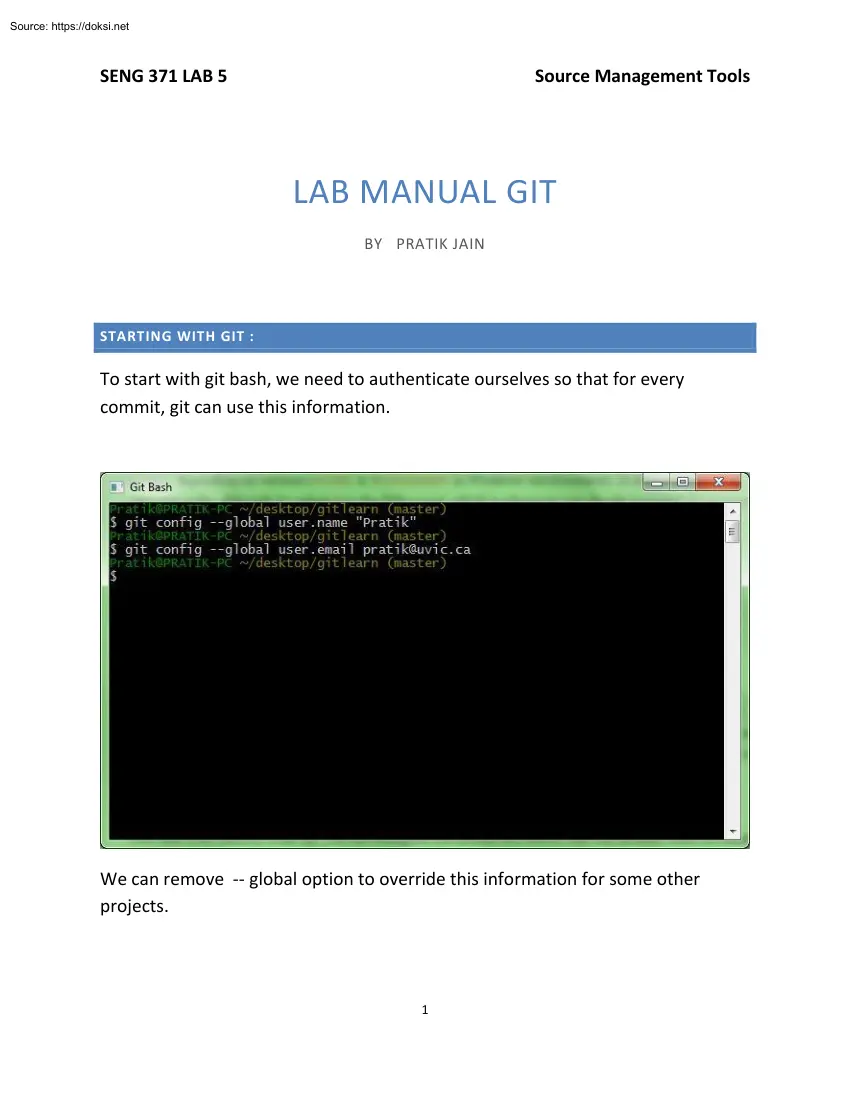
Please log in to read this in our online viewer!
No comments yet. You can be the first!
What did others read after this?
Content extract
SENG 371 LAB 5 Source Management Tools LAB MANUAL GIT BY PRATIK JAIN STARTING WITH GIT : To start with git bash, we need to authenticate ourselves so that for every commit, git can use this information. We can remove -- global option to override this information for some other projects. 1 SENG 371 LAB 5 Source Management Tools GIT EDITOR By default Git uses default text editor which is Vi or Vim but you can change editor such as emacs by following command. git config --global core.editor emacs GIT CONFIG It will show all the attributes of configuration file which we have set. git config --list GIT HELP It will open a browser window as a help for config command. git help config 2 SENG 371 LAB 5 Source Management Tools CREATING REPOSITORY It will create .git directory in your project directory git init CLONING REPOSITORY Instead of using https://, you can use git:// protocol or user@server:/path.git, which uses the SSH transfer protocol. 3 SENG 371 LAB 5
Source Management Tools GIT STATUS If you run this command, just after cloning repository. You will see there is nothing to commit all files are tracked and unmodified. You can use –s option for checking status in short and concise way. It shows result which has below terminology. ? Untracked files A Added files M Modified files R Rename 4 SENG 371 LAB 5 Source Management Tools TRACKING NEW FILES Create a first file gitFirst.txt and check status We need to add this new gitFirsttxt file and make it ready to commit but we can see clone repository or file textmate still untracked. git add gitFirst.txt 5 SENG 371 LAB 5 Source Management Tools Create a file second.txt in project folder and check status again Add file gitSecond.txt to stage for commit 6 SENG 371 LAB 5 Source Management Tools Modify gitSecond.txt file and check git status again While checking again, you will find gitSecond.txt is in both staged and unstaged area. Git stage file as you run git add
command, so if you commit now git will send a gitSecond.txt version which you added it earlier and is in staged area After each modification you need to add a file. 7 SENG 371 LAB 5 Source Management Tools GIT IGNORING There can be bunch of files, in your project directory which you want git to ignore. Git should not show them to add or as untracked. These are basically auto generated files like log files, or temporary files. To ignore those files create .gitignore named file listing patterns to match files 8 SENG 371 LAB 5 Source Management Tools In .gitignore file list all patterns which you want git to ignore Create a .class file to check that git is ignoring those class files or not 9 SENG 371 LAB 5 Source Management Tools GIT DIFF You can check your staged and unstaged changes through git status but git diff will give details of what is changed in files. To see what you have changed but not yet staged, type git diff with no other arguments. Git diff
--staged It gives the details of files which you have staged and will go into next commit. 10 SENG 371 LAB 5 Source Management Tools It’s important to note that git diff by itself doesn’t show all changes made since your last commit only changes that are still unstaged. If you have staged all your changes, git diff will give you no output. 11 SENG 371 LAB 5 Source Management Tools GIT COMMIT Check if all the files are staged, then you can commit. If any file is in unstaged area that won’t go in commit. Just type git commit to commit. Git commit command gives you access to write some message before committing. 12 SENG 371 LAB 5 Source Management Tools This will commit all your changes which are staged with SHA1 reference. Without Message in editor git commit –m “Commiting First Changes” If you modify some file, for example – gitSecond.txt and try to commit without adding it. Then it won’t be possible First you have to add then commit You can use
commit with option –a which will commit and add all the unstaged files. 13 SENG 371 LAB 5 Source Management Tools We can see from our commit, which branch you committed to (master), what SHA-1 checksum the commit has (1e86e15), how many files were changed, and statistics about lines added and removed in the commit. Everytime you are commiting, you are taking snapshots of your staging area. GIT REMOVE To remove files which are tracked or in staging area, you need git rm command and then commit. Removes all the Files that end with ~ $ git rm *~ If you simply remove the file from your working directory using rm command, file will be in unstaged area( “Changes not staged for commit”). 14 SENG 371 LAB 5 Source Management Tools GIT MOVE Git explicitly does not track file movement, and it does not store any metadata like if you rename the file. But git has mv command 15 SENG 371 LAB 5 Source Management Tools This git mv command is actually equivalent to three
commands stated in below example. 16 SENG 371 LAB 5 Source Management Tools GIT LOG Gives you details with checksum and messages in chronlogical order of commits. git log Option -p will show differences introduced in each commit and -2 will restrict it to only last two entries. git log –p -2 If we want to see some abbreviated stats for each commit. It also puts summary of information at the end. git log --stat Option --pretty changes the log output to formats other than the default. There are some predefined formats. git log --pretty=format:"%h - %an, %ar : %s“ Where %h is abbr. commit hash, %an is author name, %ar is author date(relative) and %s is subject or message. %ad can also be used for date format. 17 SENG 371 LAB 5 Source Management Tools GIT GUI FOR HISTORY Visualize tool with git to check commit history. Its basically a git log tool and accepts all options which git log provides. gitk It comes with git gui tool also. git gui 18 SENG 371 LAB 5
Source Management Tools GIT UNDO --amend option with git commit command gives you freedom to revert your changes and then commit with new message. Here is an example when you forgot to add some files in a first commit, commit with amend having new message. 19 SENG 371 LAB 5 Source Management Tools UNSTAGING STAGED FILE If you modify two files and want to commit them as two separate changes, but accidentally both changes are staged now. You can unstage changes using git reset head command 20 SENG 371 LAB 5 Source Management Tools UNMODIFYING MODIFIED FILE Files which are not staged and are modified, we can unmodify it using git checkout -- <file>. For ex –unmodify a file which you have changed like gitFirsttxt Remember any changes using this command, will be gone forever. 21 SENG 371 LAB 5 Source Management Tools REMOTE REPOSITORIES To check all remote handles, from a particular repository. We can use git remote command. Cloning a repository from any Git
server gives a default name origin to that server. -v option gives the full name of repository which git has stored with short name. In git if we have multiple git remote repository. We can easily pull from any of repositories but push can be done with only ssh url origin. For ex$ cd grit $ git remote -v bakkdoor git://github.com/bakkdoor/gritgit cho45 git://github.com/cho45/gritgit defunkt git://github.com/defunkt/gritgit koke git://github.com/koke/gritgit origin git@github.com:mojombo/gritgit 22 SENG 371 LAB 5 Source Management Tools ADDING REMOTE REPOSITORY Create a new repository in Github, then add a remote repository using : git remote add [shortname] [url] 23 SENG 371 LAB 5 Source Management Tools FETCH REMOTE REPOSITORY We can fetch from short named remote repository prat using: git fetch [shortname] After fetching we will have all the references to all the branches from this remote repository. Fetch only pulls data to your local repository, any work you want to
merge you have to do it manually. git fetch origin will fetch any new data pushed to the server you cloned. Because origin is the default name of that server you cloned from. 24 SENG 371 LAB 5 Source Management Tools GIT BRANCH Create a git branch named testing. git branch testing GIT CHECKOUT Switch to branch named testing. git checkout testing 25 SENG 371 LAB 5 Source Management Tools We can combine previous two commands create a git branch and then switching it to using –b option with checkout. git checkout –b testing Now head will point to testing. Now you started working on your branch, and made few changes and commit. Think project history as :- Master 78ec4 74sd2 comm it 48rf1 comm itcd 45sd5 Testing Head 26 SENG 371 LAB 5 Source Management Tools DIFFERENCES BETWEEN GIT CLONE, GIT PULL, GIT FETCH git pull will pull down from remote whatever trunk we are asking for, and it will instantly merge also by default into the local branch you are in when
you make the request. Pull is a high-level request that runs ‘fetch’ then a ‘merge’ by default For ex$ git checkout localBranch $ git pull origin master $ git branch Master *localBranch The above will merge the remote “master” branch into the local “localBranch”. git fetch it is similar to pull, only difference is it won’t do merging be default. For ex$ git checkout localBranch $ git fetch origin remoteBranch $ git branch master *localBranch remoteBranch git clone Git clone will clone a repo into a newly created directory. It’s useful for when you’re setting up your local repository. $ cd newRepository $ git clone git@github.com:whatever/somethinggit $ git branch *master remoteBranch 27 SENG 371 LAB 5 Source Management Tools Git clone additionally creates a remote called ‘origin’ for the repo cloned from, sets up a local branch based on the remote’s active branch (generally master), and creates remote-tracking branches for all the branches in the
repo. If you get stuck, run ‘git branch -a’ and it will show you exactly what’s going on with your branches. You can see which are remotes and which are local GIT PUSH To share your work to others you can push your branch to origin or to some other remote repository. git push [remote name][branch name] 28 SENG 371 LAB 5 Source Management Tools GIT TAGGING If at some point you feel this part is very important in history of your code or whatever you are working for. You can tag your work Generally, people uses it for releasing versions like v1.0, v20 create a tag using: git tag –a [tag name] –m “ Message” -a option is for creating annotated tags. To create lightweight or temporary tags do not specify –a or – m option. 29 SENG 371 LAB 5 Source Management Tools SHARING TAG Git push does not transfer tags to remote servers we have to explicitly push git tags to remote servers using command: git push origin v1.5 30 SENG 371 LAB 5 Source Management Tools
GIT MISCELLANEOUS Git Tab for Auto-Completion Git Aliases $ git config --global alias.co checkout $ git config --global alias.br branch $ git config --global alias.ci commit $ git config --global alias.st status Unsetting a Git Aliases $ git config --global --unset alias.myAlias 31 SENG 371 LAB 5 Source Management Tools REFERENCES SVN-Book GIT- Book GIT - Quick Reference 32
Source Management Tools GIT STATUS If you run this command, just after cloning repository. You will see there is nothing to commit all files are tracked and unmodified. You can use –s option for checking status in short and concise way. It shows result which has below terminology. ? Untracked files A Added files M Modified files R Rename 4 SENG 371 LAB 5 Source Management Tools TRACKING NEW FILES Create a first file gitFirst.txt and check status We need to add this new gitFirsttxt file and make it ready to commit but we can see clone repository or file textmate still untracked. git add gitFirst.txt 5 SENG 371 LAB 5 Source Management Tools Create a file second.txt in project folder and check status again Add file gitSecond.txt to stage for commit 6 SENG 371 LAB 5 Source Management Tools Modify gitSecond.txt file and check git status again While checking again, you will find gitSecond.txt is in both staged and unstaged area. Git stage file as you run git add
command, so if you commit now git will send a gitSecond.txt version which you added it earlier and is in staged area After each modification you need to add a file. 7 SENG 371 LAB 5 Source Management Tools GIT IGNORING There can be bunch of files, in your project directory which you want git to ignore. Git should not show them to add or as untracked. These are basically auto generated files like log files, or temporary files. To ignore those files create .gitignore named file listing patterns to match files 8 SENG 371 LAB 5 Source Management Tools In .gitignore file list all patterns which you want git to ignore Create a .class file to check that git is ignoring those class files or not 9 SENG 371 LAB 5 Source Management Tools GIT DIFF You can check your staged and unstaged changes through git status but git diff will give details of what is changed in files. To see what you have changed but not yet staged, type git diff with no other arguments. Git diff
--staged It gives the details of files which you have staged and will go into next commit. 10 SENG 371 LAB 5 Source Management Tools It’s important to note that git diff by itself doesn’t show all changes made since your last commit only changes that are still unstaged. If you have staged all your changes, git diff will give you no output. 11 SENG 371 LAB 5 Source Management Tools GIT COMMIT Check if all the files are staged, then you can commit. If any file is in unstaged area that won’t go in commit. Just type git commit to commit. Git commit command gives you access to write some message before committing. 12 SENG 371 LAB 5 Source Management Tools This will commit all your changes which are staged with SHA1 reference. Without Message in editor git commit –m “Commiting First Changes” If you modify some file, for example – gitSecond.txt and try to commit without adding it. Then it won’t be possible First you have to add then commit You can use
commit with option –a which will commit and add all the unstaged files. 13 SENG 371 LAB 5 Source Management Tools We can see from our commit, which branch you committed to (master), what SHA-1 checksum the commit has (1e86e15), how many files were changed, and statistics about lines added and removed in the commit. Everytime you are commiting, you are taking snapshots of your staging area. GIT REMOVE To remove files which are tracked or in staging area, you need git rm command and then commit. Removes all the Files that end with ~ $ git rm *~ If you simply remove the file from your working directory using rm command, file will be in unstaged area( “Changes not staged for commit”). 14 SENG 371 LAB 5 Source Management Tools GIT MOVE Git explicitly does not track file movement, and it does not store any metadata like if you rename the file. But git has mv command 15 SENG 371 LAB 5 Source Management Tools This git mv command is actually equivalent to three
commands stated in below example. 16 SENG 371 LAB 5 Source Management Tools GIT LOG Gives you details with checksum and messages in chronlogical order of commits. git log Option -p will show differences introduced in each commit and -2 will restrict it to only last two entries. git log –p -2 If we want to see some abbreviated stats for each commit. It also puts summary of information at the end. git log --stat Option --pretty changes the log output to formats other than the default. There are some predefined formats. git log --pretty=format:"%h - %an, %ar : %s“ Where %h is abbr. commit hash, %an is author name, %ar is author date(relative) and %s is subject or message. %ad can also be used for date format. 17 SENG 371 LAB 5 Source Management Tools GIT GUI FOR HISTORY Visualize tool with git to check commit history. Its basically a git log tool and accepts all options which git log provides. gitk It comes with git gui tool also. git gui 18 SENG 371 LAB 5
Source Management Tools GIT UNDO --amend option with git commit command gives you freedom to revert your changes and then commit with new message. Here is an example when you forgot to add some files in a first commit, commit with amend having new message. 19 SENG 371 LAB 5 Source Management Tools UNSTAGING STAGED FILE If you modify two files and want to commit them as two separate changes, but accidentally both changes are staged now. You can unstage changes using git reset head command 20 SENG 371 LAB 5 Source Management Tools UNMODIFYING MODIFIED FILE Files which are not staged and are modified, we can unmodify it using git checkout -- <file>. For ex –unmodify a file which you have changed like gitFirsttxt Remember any changes using this command, will be gone forever. 21 SENG 371 LAB 5 Source Management Tools REMOTE REPOSITORIES To check all remote handles, from a particular repository. We can use git remote command. Cloning a repository from any Git
server gives a default name origin to that server. -v option gives the full name of repository which git has stored with short name. In git if we have multiple git remote repository. We can easily pull from any of repositories but push can be done with only ssh url origin. For ex$ cd grit $ git remote -v bakkdoor git://github.com/bakkdoor/gritgit cho45 git://github.com/cho45/gritgit defunkt git://github.com/defunkt/gritgit koke git://github.com/koke/gritgit origin git@github.com:mojombo/gritgit 22 SENG 371 LAB 5 Source Management Tools ADDING REMOTE REPOSITORY Create a new repository in Github, then add a remote repository using : git remote add [shortname] [url] 23 SENG 371 LAB 5 Source Management Tools FETCH REMOTE REPOSITORY We can fetch from short named remote repository prat using: git fetch [shortname] After fetching we will have all the references to all the branches from this remote repository. Fetch only pulls data to your local repository, any work you want to
merge you have to do it manually. git fetch origin will fetch any new data pushed to the server you cloned. Because origin is the default name of that server you cloned from. 24 SENG 371 LAB 5 Source Management Tools GIT BRANCH Create a git branch named testing. git branch testing GIT CHECKOUT Switch to branch named testing. git checkout testing 25 SENG 371 LAB 5 Source Management Tools We can combine previous two commands create a git branch and then switching it to using –b option with checkout. git checkout –b testing Now head will point to testing. Now you started working on your branch, and made few changes and commit. Think project history as :- Master 78ec4 74sd2 comm it 48rf1 comm itcd 45sd5 Testing Head 26 SENG 371 LAB 5 Source Management Tools DIFFERENCES BETWEEN GIT CLONE, GIT PULL, GIT FETCH git pull will pull down from remote whatever trunk we are asking for, and it will instantly merge also by default into the local branch you are in when
you make the request. Pull is a high-level request that runs ‘fetch’ then a ‘merge’ by default For ex$ git checkout localBranch $ git pull origin master $ git branch Master *localBranch The above will merge the remote “master” branch into the local “localBranch”. git fetch it is similar to pull, only difference is it won’t do merging be default. For ex$ git checkout localBranch $ git fetch origin remoteBranch $ git branch master *localBranch remoteBranch git clone Git clone will clone a repo into a newly created directory. It’s useful for when you’re setting up your local repository. $ cd newRepository $ git clone git@github.com:whatever/somethinggit $ git branch *master remoteBranch 27 SENG 371 LAB 5 Source Management Tools Git clone additionally creates a remote called ‘origin’ for the repo cloned from, sets up a local branch based on the remote’s active branch (generally master), and creates remote-tracking branches for all the branches in the
repo. If you get stuck, run ‘git branch -a’ and it will show you exactly what’s going on with your branches. You can see which are remotes and which are local GIT PUSH To share your work to others you can push your branch to origin or to some other remote repository. git push [remote name][branch name] 28 SENG 371 LAB 5 Source Management Tools GIT TAGGING If at some point you feel this part is very important in history of your code or whatever you are working for. You can tag your work Generally, people uses it for releasing versions like v1.0, v20 create a tag using: git tag –a [tag name] –m “ Message” -a option is for creating annotated tags. To create lightweight or temporary tags do not specify –a or – m option. 29 SENG 371 LAB 5 Source Management Tools SHARING TAG Git push does not transfer tags to remote servers we have to explicitly push git tags to remote servers using command: git push origin v1.5 30 SENG 371 LAB 5 Source Management Tools
GIT MISCELLANEOUS Git Tab for Auto-Completion Git Aliases $ git config --global alias.co checkout $ git config --global alias.br branch $ git config --global alias.ci commit $ git config --global alias.st status Unsetting a Git Aliases $ git config --global --unset alias.myAlias 31 SENG 371 LAB 5 Source Management Tools REFERENCES SVN-Book GIT- Book GIT - Quick Reference 32
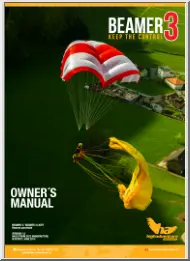
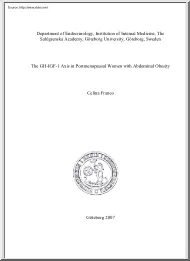
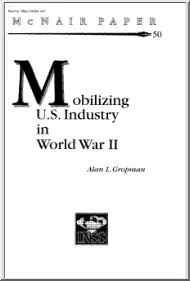
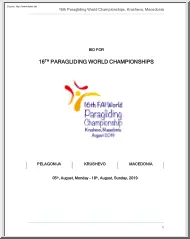
 Just like you draw up a plan when you’re going to war, building a house, or even going on vacation, you need to draw up a plan for your business. This tutorial will help you to clearly see where you are and make it possible to understand where you’re going.
Just like you draw up a plan when you’re going to war, building a house, or even going on vacation, you need to draw up a plan for your business. This tutorial will help you to clearly see where you are and make it possible to understand where you’re going.